Installation
Downloading
To download Frame, simply visit https://frame.sh and click on the Download button. This will download the latest release for your operating system (OS).
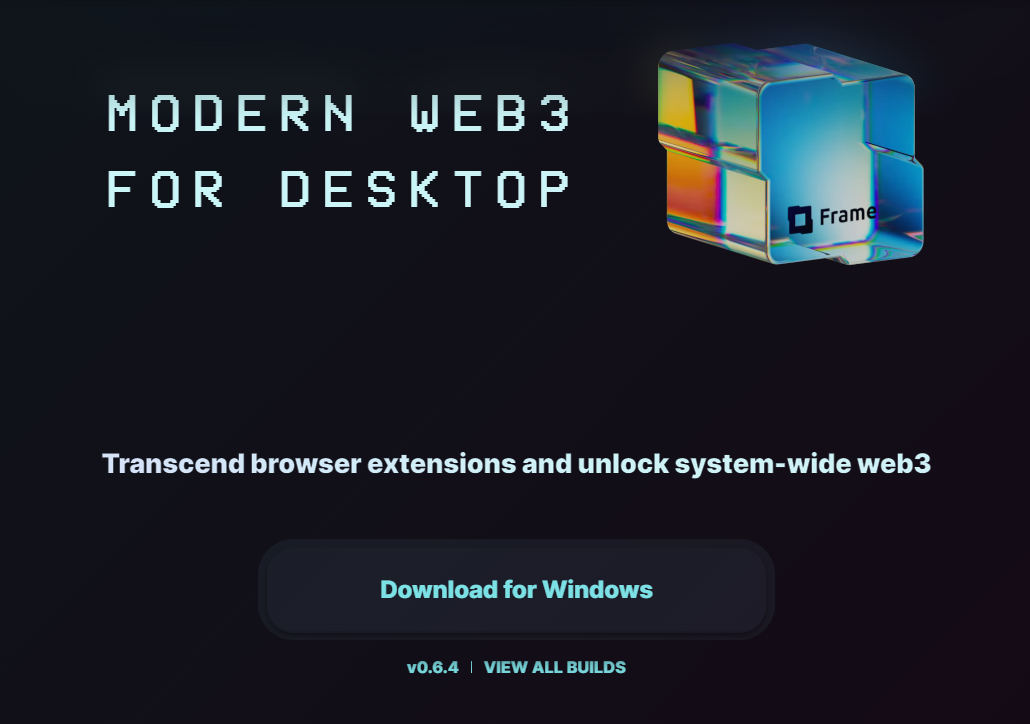
You can also click on "View all releases" to access previous versions and releases for other operating systems. For help determining the correct installer to download, use the OS-specific installation directions in this section.
If you'd prefer to build the application from source or just want to browse the code, our repository is hosted at floating/frame.
For any issues with installation, check out our #support and #general channels in the Frame Discord where we'll be happy to help out!
After your installation has completed, take a look at some of the walkthroughs in this guide or step through Frame's built-in tutorial.
Securing your installation
Frame is built on a foundation of security and verifiable integrity, and that starts even before you run the application.
To confirm the authenticity of your download, you can view the checksum for your downloaded installer by scrolling down to "Assets" section of the releases page.
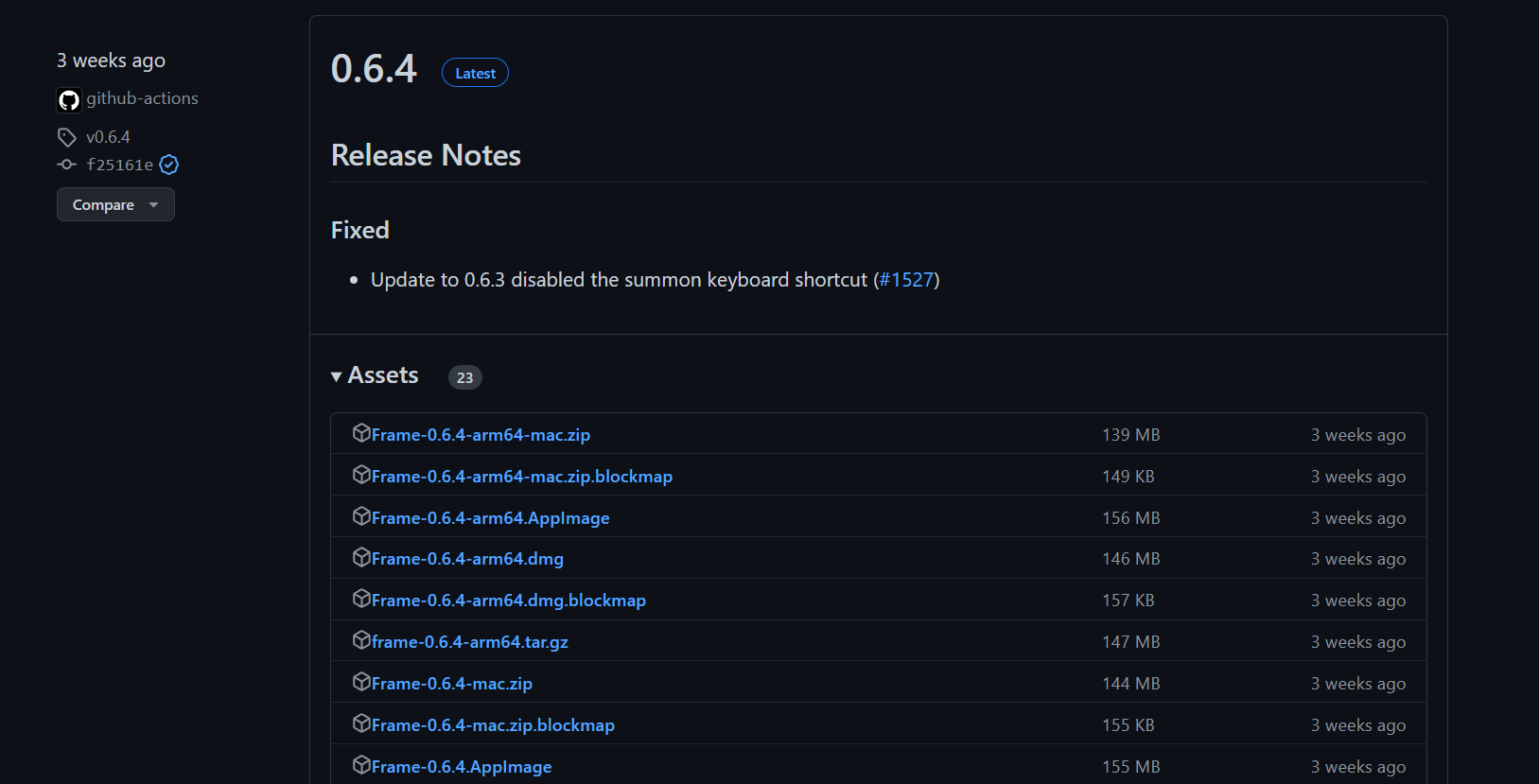
At the bottom of this list will be four files that end with .yml -- choose the one that corresponds to your OS. These .yml files contain a SHA-512 hash that can be used to verify your downloaded file.
SHA-512 is a cryptographic hashing algorithm that "hashes" or converts an input into a string of bytes that contain a predetermined length and structure. To learn more about hash functions, visit here.
Here is an example of one such .yml file, this one for the Windows installer:
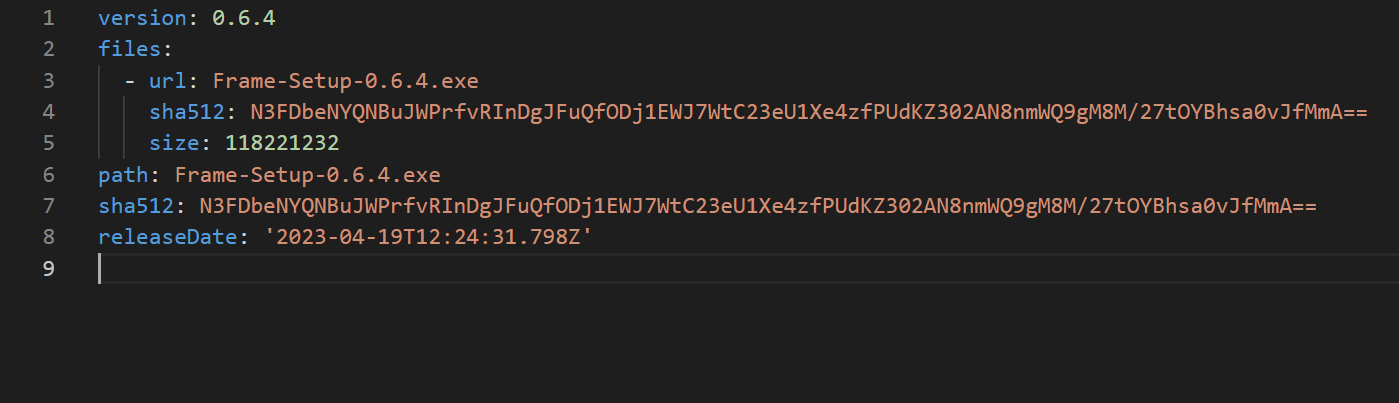
To generate the hash yourself for verification purposes, you can use a hashing tool like SHA-512 File Hash and upload the relevant installer. You will then receive an output that can be verified by comparing this hash to the one in the .yml. A matching hash will confirm that the file you downloaded has not been altered.